Courses Volume
Once you have mounted the “Courses” volume as described in the articles Connect from a Mac or Connect from a PC, you will be able to see folders for the courses you have access to. If you are enrolled in a class and do not see the folder on the courses volume, you may need to request access using the Student Course Space Access form.
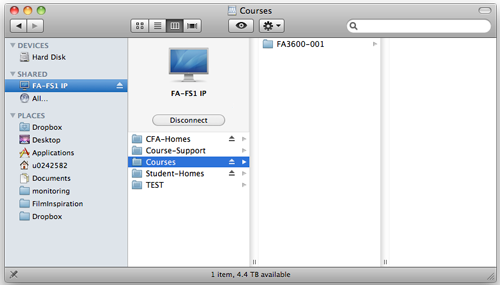
Inside each course folder are the following 4 folders: Documents, Dropbox, Public, and Students.
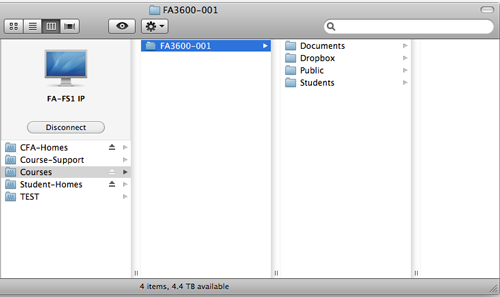
- Documents Folder
- The Documents folder server as a place for instructors to put files they want all students in a particular class to be able to access such as syllabi and project descriptions. Only course instructors can write to this folder.
- Dropbox
- Any student with access to a course folder can put files into the Dropbox of that course. Students can see the files they have placed in the folder, but are unable to see any other user’s files. Only instructors have access to all of the files in the Dropbox.
- Public
- The Public folder serves as an area for collaboration. Any student with access to the course folder can add and remove files within the Public folder.
- Students
- The Students folder contains shortcuts to the home folders for each student in a course. In order for the shortcuts to work, you must also have the Student-Homes volume mounted.
