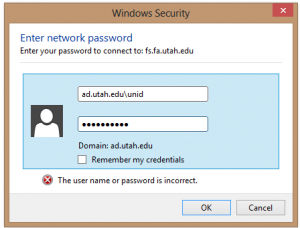Connect from a PC
To connect to fs.fa.utah.edu from a PC running Windows, please follow the instructions below. If you are on a Mac, you should refer to the Instructions on connecting from a Mac.
Step 1: Connect to Campus Network
If you are on campus, you may skip to Step 2. If you are not on campus, you must connect to the campus network via a VPN client before connecting to the file server. You can find information about this on UIT’s web site (login required): https://uofu.service-now.com/it?id=uu_kb_article&sys_id=3cf34fa5d5558900023cf36e22818368
Step 2: Connect to Server
- With the tile menu active type “\\fs.fa.utah.edu“. Note: You do not need to select anything, just be anywhere on the screen.
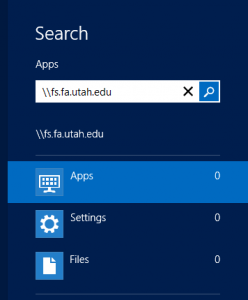
- Hit return.
- Enter “ad.utah.edu\” followed by your unid and your campus password in the corresponding fields
.