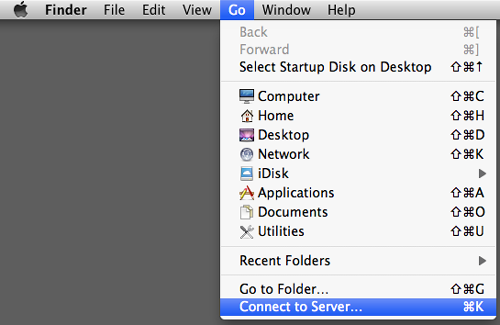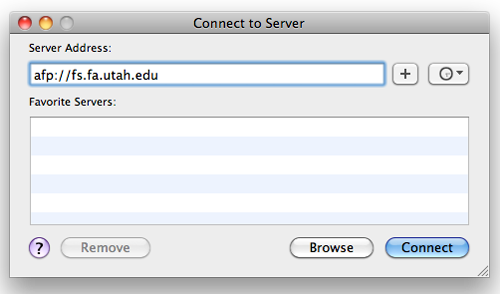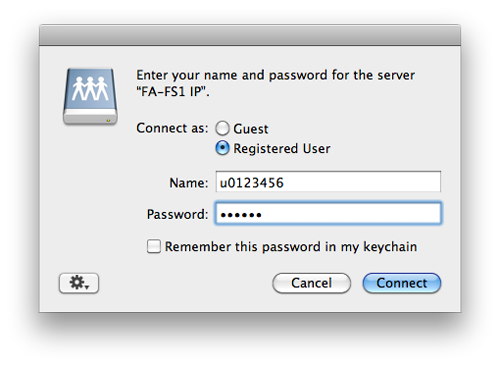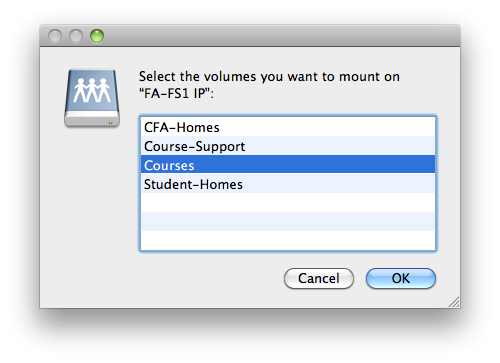Connect from a Mac
To connect to fs.fa.utah.edu from an Apple computer, please follow the instructions below. If you are on a Windows PC, you should refer to the article on connecting from a PC.
-
- With ‘Finder’ as your active application, select ‘Connect to Server…’ from the ‘Go’ Menu, or press ⌘k
-
- Enter afp://fs.fa.utah.edu in the ‘Server Address’ field and click ‘Connect’.*
-
- Enter your uNID in the ‘Name’ field and your campus password in the ‘Password’ field and click ‘Connect’.
-
- You will be presented with a list of the server volumes available to you. Choose the volumes you wish to mount and click ‘OK’
For more information, please read the articles about the Courses folders or CFA-Homes and Student-Homes.
* while you can connect to the server without using the campus VPN if you indicate the AFP protocol as in the instructions above, Apple computers will default to using SMB if you do not specify a protocol, If you do not want to specify AFP, you will need to use the campus VPN. You can find information about this on UIT’s web site (login required): https://uofu.service-now.com/it?id=uu_kb_article&sys_id=3cf34fa5d5558900023cf36e22818368