Using Wireless Off-Campus
- Go to "Apple" Menu and choose "Location" > Select "AUTO" or "Automatic"
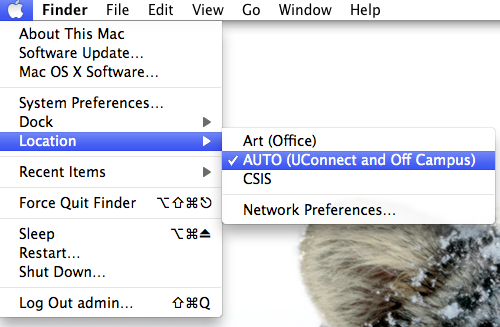
- Click the "Airport" icon in your meu bar and "Turn AirPort On" (if it is not already on)
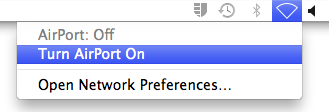
- Click the "Airport" icon again. If there are wireless networks available in your area, you will see them listed. In the example image below, there are 3 networks available: CSIS, UConnect, and UGuest. The wireless names you see in your list will vary by what is available.
- Choose the network you would like to use. Networks with a padlock icon WILL require a password.
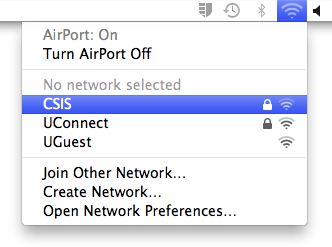
- If the network requires a password, enter it when prompted. Please note that this password is network specific and not one that CSIS can help you with.
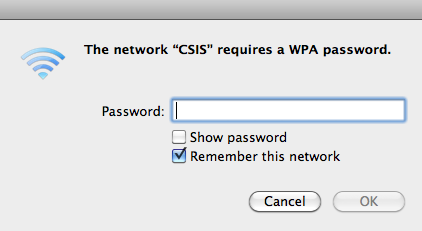
You should now be connected to the internet. To verify this, click the "AirPort" icon again and you will see a check mark next to the name of the network you are connected to.
Note: The "AirPort" icon will show your signal strength by the number of bars filled in on the icon. Just like with a cell phone, the more bars the better.
Optional Security Steps
If you are on a wireless network that is not your own, it is wise to turn on a VPN service. This application creates a secure encrypted connection back to the U of U campus network and will hide your network traffic from prying eyes. This is especially important if you are logging in to and sensitive sites such as a banking site or the U of U CIS web site. Computers in the College of Fine arts have Cisco’s AnyConnect client installed.
- Go to your Applications folder, open the "Cisco" folder and double-click on "AnyConnect"
- The configuration is already done for you, you just need to select the ‘uofu’ connection entry and click "Connect"
- You will be prompted for your uNID and campus password
- Agree to the conditions of the next pop-up window by clicking "Continue"
- You are now secured by the VPN Client applications. When you are ready to disconnect from the network, just quit the VPN Client and disconnect from the network by turning the airport off.
If you have any questions or are still having problems after following this guide, you can contact CSIS at 801.581.8045 or by email at techsupport@finearts.utah.edu.
