Using Microsoft Teams
If you are off-campus and want to have more direct group communications, a tool such as Slack or Microsoft Teams can be beneficial. Due to the campus agreement with Microsoft, all campus employees can use Microsoft Teams with their campus credentials. Computers maintained by the College of Fine Arts’ Computer Support team should already have Microsoft Teams installed and in the Applications folder. If you are not on a computer maintained by the College of Fine Arts, you can download it from Microsoft: https://products.office.com/en-us/microsoft-teams/download-app
When you go to sign in to Teams, you will first be prompted by the Teams interface for your login email address. This will be in the format of ‘yourunid’@umail.utah.edu, e.g., u0123456@umail.utah.edu
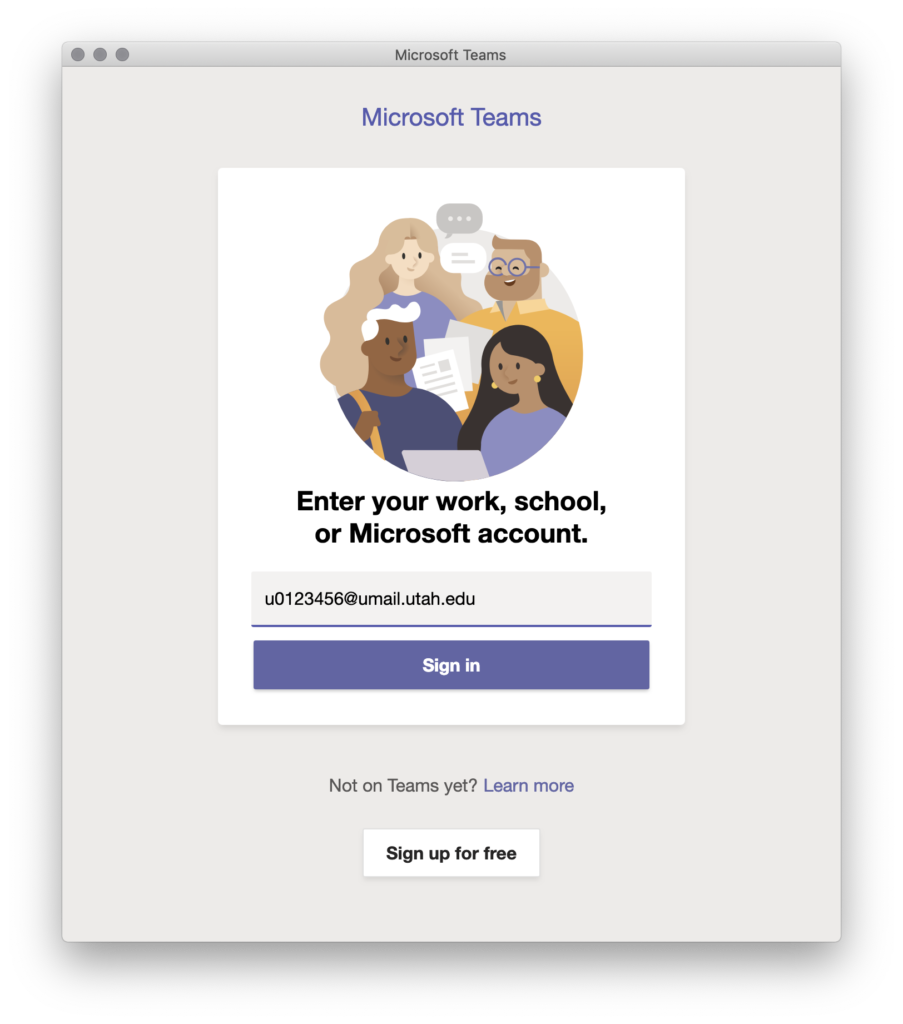
If you have not logged in to Teams before, you will be redirected to an additional Microsoft-branded signin page. Enter ‘yourunid’@umail.utah.edu for the user name and click ‘Next’.
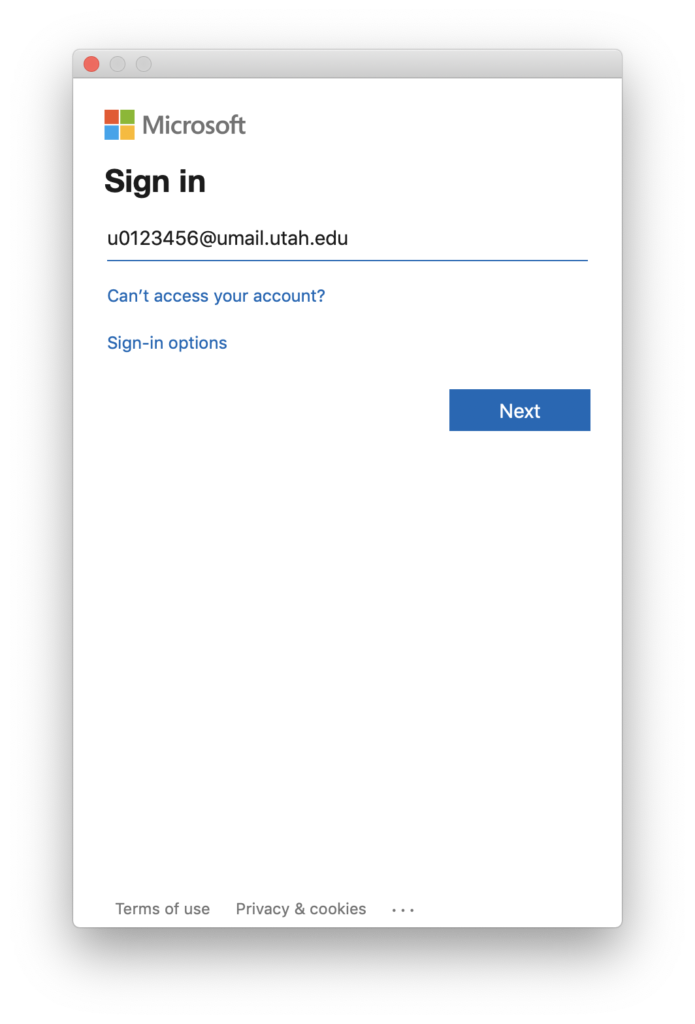
Then you will be redirected to a campus login page. This should be pre-populated with ‘yourunid’@umail.utah.edu as the user, and you can enter your campus password
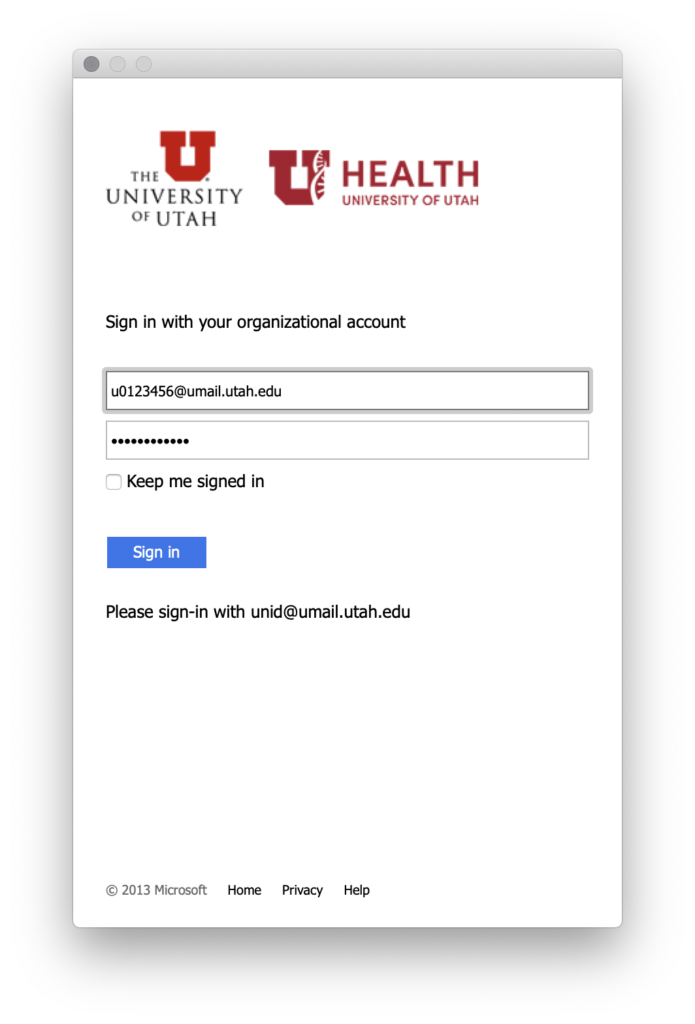
Click ‘Sign In’ after entering your credentials and you can now use Teams. If your area has a Team set up already, you can access that, but you can also chat with colleagues, no Team needed, by using the Chat feature.
More information on using Microsoft Teams can be found on Microsoft’s site: https://support.office.com/en-us/Teams, including a number of videos on using Microsoft Teams https://support.office.com/en-us/article/Microsoft-Teams-video-training-4f108e54-240b-4351-8084-b1089f0d21d7 and a user guide (pdf): http://download.microsoft.com/download/D/9/F/D9FE8B9E-22F5-47BF-A1AB-09539C41FCD0/Teams%20QS.pdf
