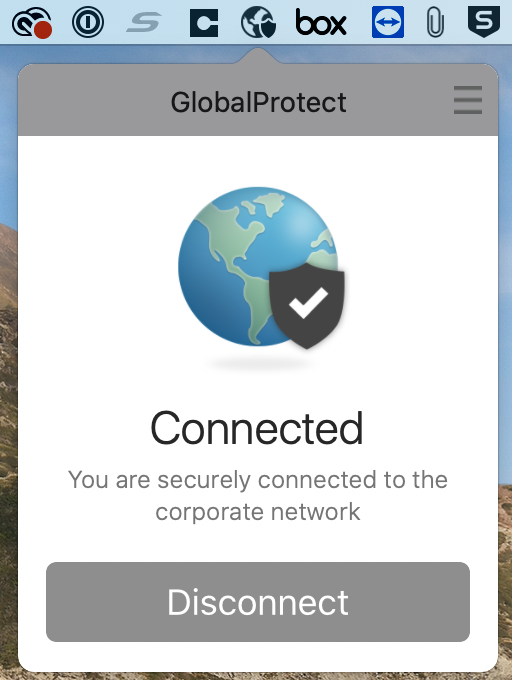Connecting to the Campus VPN
Many campus resources require you to be on the campus network in order to access them. You can access them while physically off-campus by connecting to the campus VPN. UIT has an article in their knowledge base with more details: https://uofu.service-now.com/it?id=uu_kb_article&sys_id=3cf34fa5d5558900023cf36e22818368
Computers maintained by the College of Fine Arts’ Computer Support team have the Palo Alto Global Protect client available to install via the CFA Self Service application.
Palo Alto Global Protect
Install Client
- Launch the CFA SelfService Application from your Dock or the Applications folder.
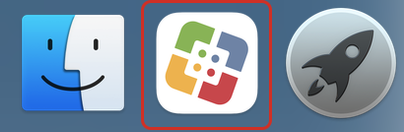
- Under Browse -> Applications, find Palo Alto Global Protect VPN and click ‘Install’
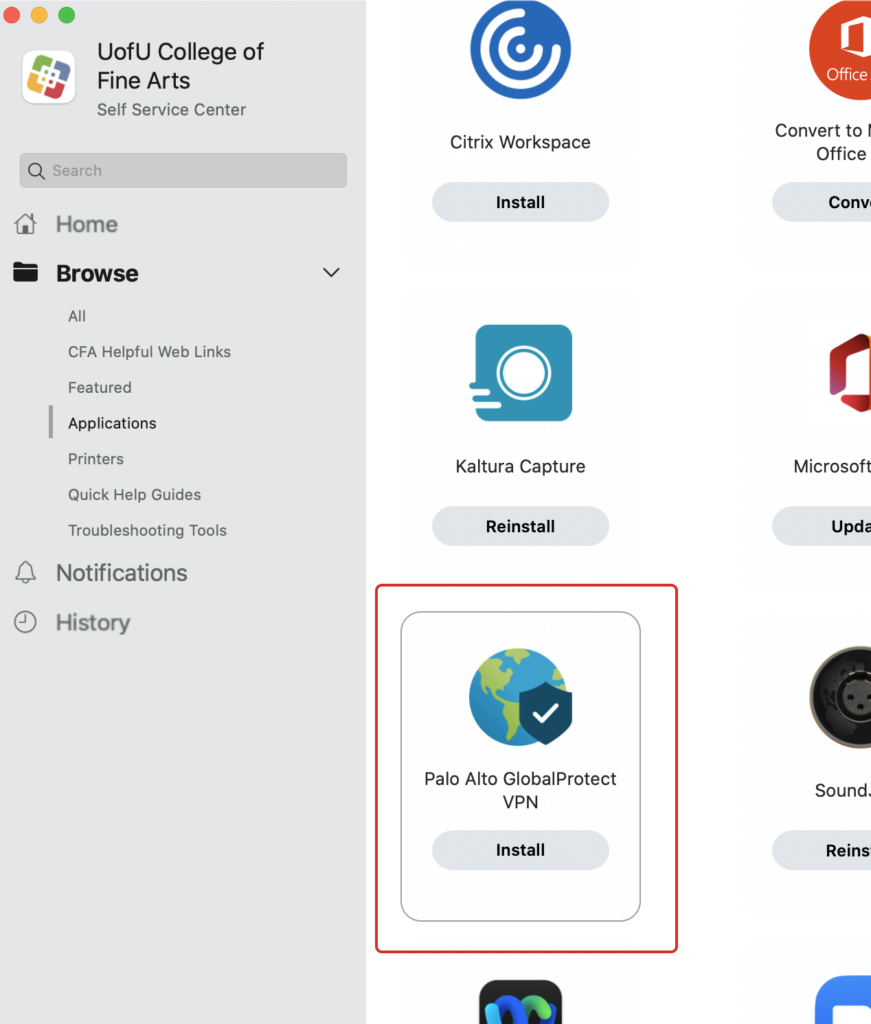
Launch GlobalProtect Client
If the GlobalProtect icon is in your menu bar. Click on the icon to launch the client.
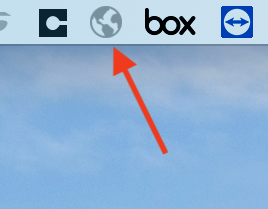
Otherwise, launch the client from the Applications folder:
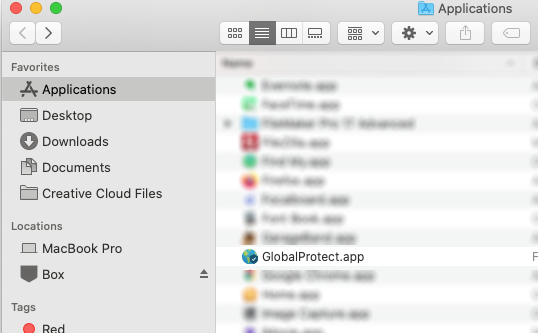
You’ll be presented with the following box. Click ‘Connect’.
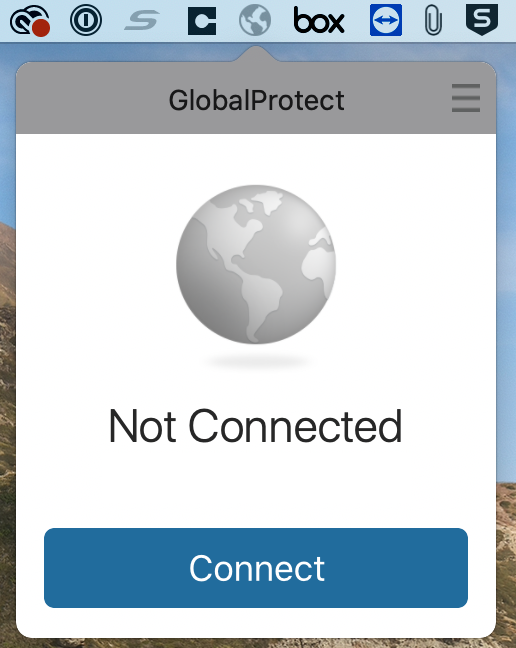
You will then be presented with the standard campus login page followed by Duo 2-factor authorization
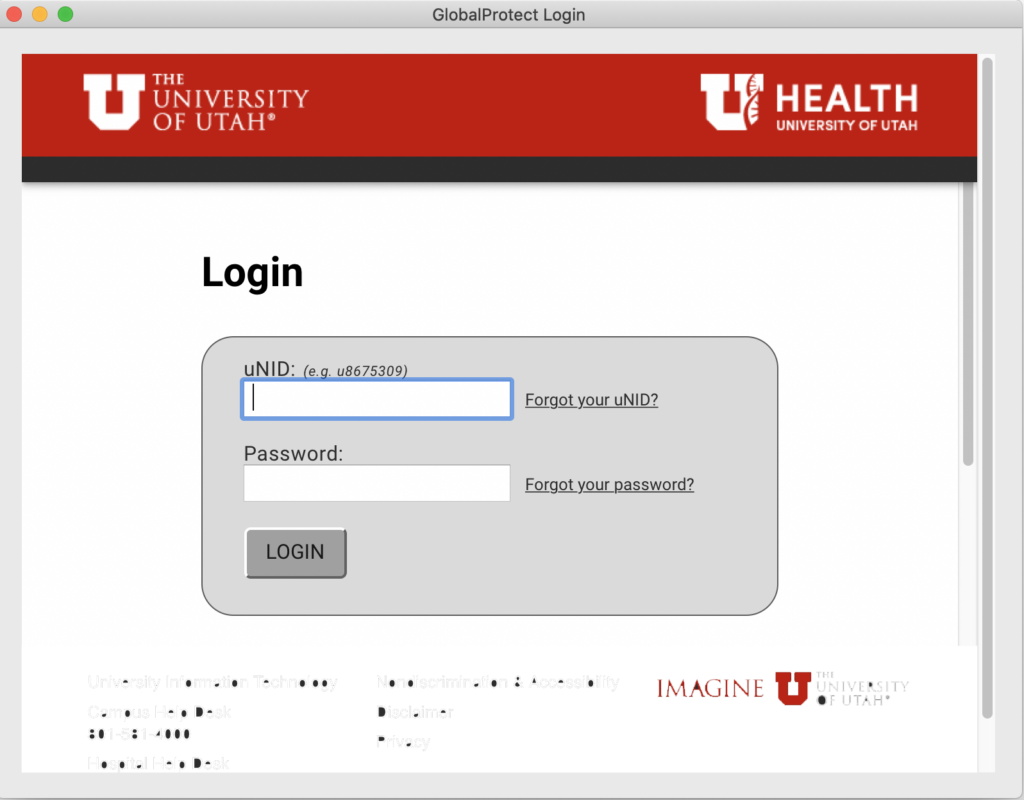
Once the Duo 2-factor goes through, the GlobalProtect box will show you are connected